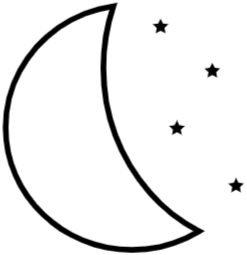I’m lazy, I don’t want to be deb/rpm expert, I don’t want to maintain repo server. I want as less maintenance effort as possible. 🙂
Combine tools fpm, aptly with aws s3, we can do it.
Use fpm to convert python package to deb
fpm can transform python/gem/npm/dir/… to deb/rpm/solaris/… packages
Example:
fpm -s python -t deb -m [email protected] --verbose -v 0.10.1 --python-pip /usr/local/pip Flask
It will transform Flask 0.10.1 package to deb. Output package will be python-flask_0.10.1_all.deb
Notes:
- If python packages rely on some c libs like
MySQLdb(libmysqlclient-dev), you need to install them on the machine to build deb binary. - By default fpm use easy_install to build packages, some packages like httplib2 have permission bug with easy_install, so I use pip
- By default, msgpack-python will be convert to
python-msgpack-python, I don’t like it, so add-n python-msgpackto normalize the package name. - Some package’s dependencies’ version number is not valid(eg: celery 3.1.25 deps pytz >= dev), so I replace the dependencies with
--python-disable-dependency pytz -d 'pytz >= 2016.7' - fpm will not dowload package’s dependency automatically, you need to do it by your self
Use aptly to setup deb repository
aptly can help build a self host deb repository and publish it on s3.
gpg key
Before setup aptly, ensure you have vaild gpg key, deb reporistory need gpg key to sign packages.
Quick tips about gpg key:
- generate gpg key:
gpg --gen-key. on OSX, usegpg2 --full-generate-key - export private key:
gpg --export-secret-key -a "User Name" > private.key - export public key:
gpg --export -a "User Name" > public.key - import private key:
gpg --allow-secret-key-import --import private.key - import public key:
gpg --import public.key
Assume we’re going to setup a dep repo named release:
aptly
Create local repo:
aptly repo create -distribution=xenial -component=main release
By default, it will create config file at ~/.aptly.conf, and data dir ~/.aptly
Import all deb packages in dir /mnt/debs to repo release
aptly repo add release /mnt/debs/
setup s3 bucket info in ~/.aptly.conf:
{
"architectures":[],
....
"S3PublishEndpoints":{
"repo.example.com":{
"region":"us-east-1",
"bucket":"repo.example.com",
"acl":"public-read"
}
}
}
Publish repo to s3:
aptly publish repo release s3:repo.example.com:
If you added/updated/delete some packages in local repo, update s3: aptly publish update xenial s3:repo.example.com:
Use the repo
First, your client machine must import the gpg public key:
apt-key add public.key
Add repo url:
echo 'deb http://repo.example.com xenial main' >> /etc/apt/sources.list && apt update
Since I want my repo have high priority than system default repo, I need to setup apt preferences, create /etc/apt/preferences, with content:
Package: *
Pin: origin "repo.example.com"
Pin-Priority: 1000
Then all packages will be installed from host repo.example.com first, priority 1000 means even package version in remote repo is lower than your installed version, still downgrade it.
For detail about apt preferences: man 5 apt_preference